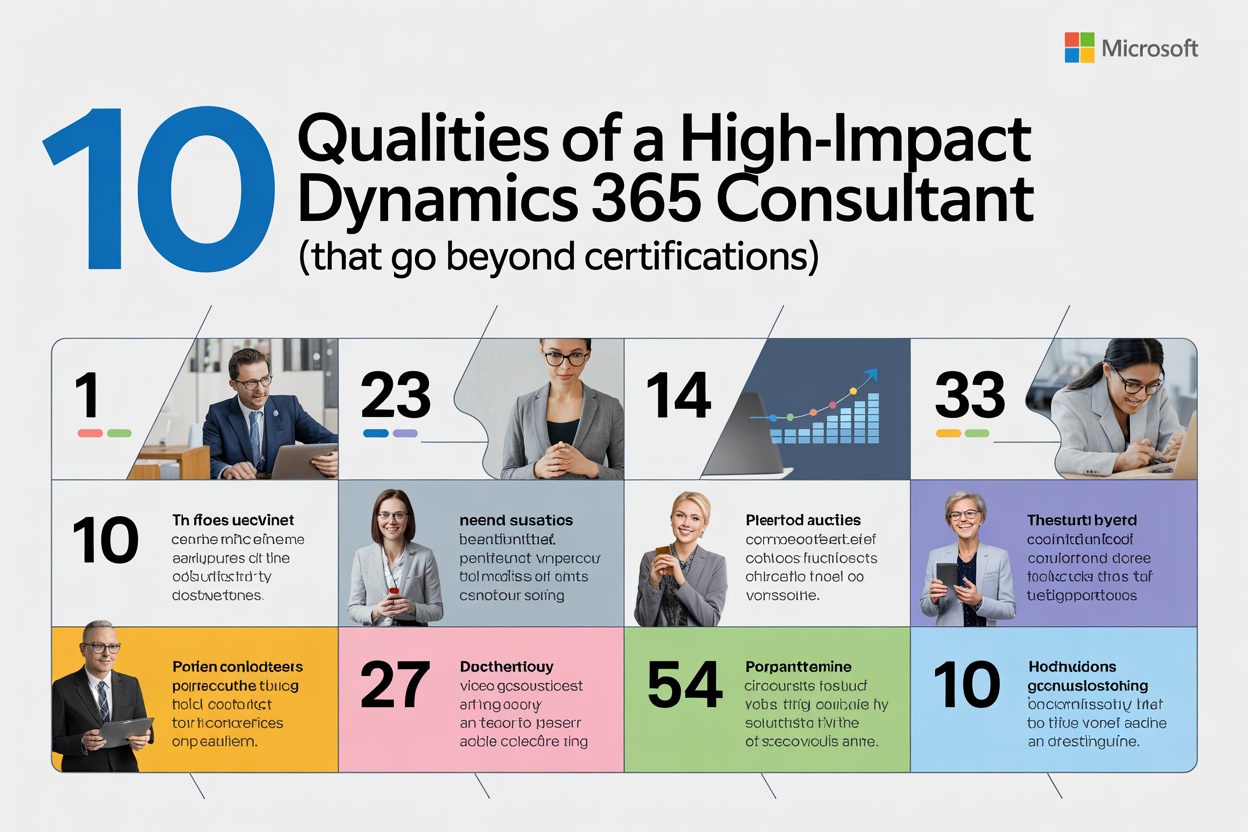In today’s digital age, having the ability to remove image backgrounds effortlessly is a valuable skill. Whether you’re a graphic designer, content creator, or simply looking to create stunning visuals, background removal tools can help you achieve professional-looking results. While there are many paid options available, there are also numerous free tools that offer high-quality background removal. In this comprehensive guide, we will explore some of the best free image background removers available and how to use them effectively.
Why Use Background Removers?
Before diving into the list of tools, it’s essential to understand why background removal is a valuable technique. Background removers allow you to:
- Create Transparent Backgrounds: Perfect for logos and icons, transparent backgrounds make images versatile across different platforms and mediums.
- Enhance Visual Appeal: Removing distracting backgrounds can help focus attention on the main subject of the image.
- Facilitate Easy Editing: Once the background is removed, you can easily place the subject onto new backgrounds or composite images.
- Save Time and Effort: Automated tools can significantly speed up the editing process compared to manual techniques.
Top Free Image Background Removers
1. Remove.bg
Remove.bg is a popular tool that uses artificial intelligence to automatically remove backgrounds from images. It supports various file formats and provides high-quality output.
How to Use Remove.bg:
- Upload your image or paste a URL.
- The tool will automatically detect the subject and remove the background.
- Download the result as a PNG file with a transparent background.
Key Features:
- High accuracy in detecting subjects.
- Simple and user-friendly interface.
- Free for personal use with paid options for higher resolution images.
2. Canva
Canva is a versatile graphic design tool that also offers background removal capabilities. While it has a premium subscription, the free version provides sufficient features for basic background removal.
How to Use Canva:
- Upload your image to the Canva editor.
- Click on the “Effects” tab and select “Background Remover.”
- Adjust the settings if necessary, then download your edited image.
Key Features:
- Integrated with other design tools for creating comprehensive projects.
- Allows for further editing and customization after background removal.
- Easy to use with a drag-and-drop interface.
3. Clipping Magic
Clipping Magic is another AI-powered tool that offers a straightforward background removal process. It provides a free trial with watermarked outputs and paid plans for full access.
How to Use Clipping Magic:
- Upload your image to the platform.
- Use the auto-detection feature or manually mark areas to keep and remove.
- Download the final image with the background removed.
Key Features:
- Real-time editing and preview.
- Supports manual adjustments for precise control.
- Offers additional tools like color correction and shadow effects.
4. GIMP
GIMP (GNU Image Manipulation Program) is a free, open-source image editor that includes powerful background removal tools. It requires a bit more effort and skill compared to automated options.
How to Use GIMP:
- Open your image in GIMP.
- Use tools like the “Fuzzy Select Tool” or “Paths Tool” to select the background.
- Delete the selected background area and export your image as a PNG.
Key Features:
- Extensive editing capabilities beyond background removal.
- Supports multiple file formats.
- Customizable interface with plugins and scripts.
5. PhotoScissors
PhotoScissors offers an easy-to-use interface for removing backgrounds from images. The free version provides basic features, while the paid version unlocks more advanced tools.
How to Use PhotoScissors:
- Upload your image to the PhotoScissors platform.
- The tool automatically removes the background, but you can refine the edges manually.
- Download your image with a transparent background.
Key Features:
- Automatic and manual background removal.
- Simple and intuitive interface.
- Options for replacing the background with solid colors or images.
Tips for Effective Background Removal
- Choose High-Quality Images: Starting with high-resolution images can result in cleaner and more accurate background removal.
- Use Manual Tools for Precision: While automated tools are convenient, manual tools can help refine details like hair and intricate edges.
- Experiment with Different Tools: Different tools may yield varying results, so don’t hesitate to try multiple options to find the best fit for your needs.
- Check for Compatibility: Ensure that the final output is in a format compatible with your project, such as PNG for transparent backgrounds.
FAQs
1. Are free background removal tools as good as paid ones?
While free tools can provide excellent results, paid options often offer higher resolution outputs, more features, and better accuracy. However, for most basic needs, free tools are sufficient.
2. Can background removal be done on mobile devices?
Yes, many background removal tools have mobile versions or apps, such as Remove.bg and Canva, making it convenient to edit images on the go.
3. Is it possible to remove backgrounds from complex images?
Yes, but it may require more manual work and precision, especially with tools like GIMP. Automated tools may struggle with complex backgrounds or fine details.
4. Do background removal tools support batch processing?
Some tools, particularly paid ones, offer batch processing features, allowing you to remove backgrounds from multiple images simultaneously.
Conclusion
Background removal is an essential skill in digital media, and numerous free tools can help you achieve professional results without breaking the bank. Whether you prefer automated tools like Remove.bg and PhotoScissors or more manual options like GIMP, there’s a tool for every level of expertise and need. By understanding the strengths and limitations of each tool, you can choose the best one for your projects and enhance your visual content with ease.
Sign up for our Daily newsletter
We'll be in your inbox every morning Monday-Saturday with all the day’s top business news, inspiring stories, best advice and reporting from Entrepreneur,